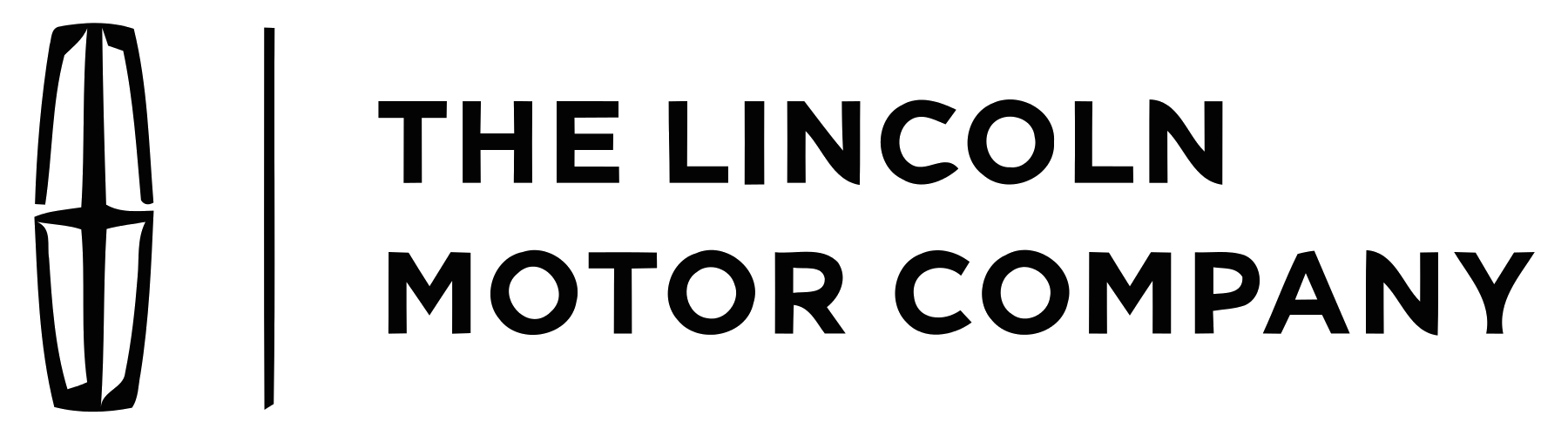Lincoln - LS - Workshop Manual - 2000 - 2006 (2)
Get your hands on the complete Lincoln factory workshop software
Download nowGet your hands on the Complete Lincoln Factory Workshop Software
Download nowGet notified when we add a new LincolnLS Manual
We cover 60 Lincoln vehicles, were you looking for one of these?

Lincoln - Town Car - Repair Guide - (1999)

GPS Navigators - JVC - JVC KW-NX7000J

Lincoln - MKZ - Repair Guide - (2008)

Lincoln - Continental - Workshop Manual - 2006 - 2006

Navigator 4WD V8-5.4L VIN 5 (2006)

Lincoln - Mark LT - Wiring Diagram - 2008 - 2008

Navigator 4WD V8-5.4L SOHC VIN 5 (2005)

Lincoln - Continental - Workshop Manual - 2000 - 2002

Lincoln - Continental - Parts Catalogue - 1958 - 1959

Lincoln - MKX - Workshop Manual - 2007 - 2007

Navigator 4WD V8-5.4L SOHC VIN L (1998)

Lincoln - MKC - Workshop Manual - 2015 - 2015 (2).PDF

Lincoln - Continental - Wiring Diagram - 1964 - 1965

Lincoln - Aviator - Workshop Manual - 2003 - 2005

Lincoln - MKS - Workshop Manual - 2009 - 2010

Lincoln - MKC - Workshop Manual - 2016 - 2016

Lincoln - Auto - lincoln-mkx-2017-manuel-du-proprietaire-106138

Lincoln - Mark VII - Workshop Manual - (1986)

Lincoln - MKX - Workshop Manual - 2016 - 2016

Lincoln - Zephyr - Owners Manual - 2006 - 2006

Continental V8-281 4.6L DOHC VIN V MFI (1997)

Lincoln - Navigator - Workshop Manual - 2003 - 2003

Ford - Lincoln Mark LT - Owners Manual - 2006 - 2008

Lincoln - Mark - Workshop Manual - 1975 - 1975

Lincoln - Navigator - Workshop Manual - 2003 - 2006

Lincoln - MKX - Owners Manual - 2016 - 2016

Lincoln - MKC - Workshop Manual - 2015 - 2017

Lincoln - MKX - Workshop Manual - 2007 - 2010

Lincoln - MKT - Parts Catalogue - 2010 - 2010

Lincoln - MKT - Workshop Manual - 2010 - 2012

Lincoln - Navigator - Owners Manual - 2015 - 2015 (3)

Lincoln - MKZ - Owners Manual - 2016 - 2016 (2)

Lincoln - Aviator - Miscellaneous Documents - 2020 - 2020

Lincoln - Continental - Parts Catalogue - 1956 - 1956

Lincoln Lincoln Navigator Lincoln Navigator 1999 Workshop Manual 2WD V8 5.4L SOHC

Lincoln - MKT - Owners Manual - 2017 - 2017 (2)

Lincoln - MKS - Workshop Manual - 2013 - 2013

Lincoln - MKC - Owners Manual - 2017 - 2017 (2)

Lincoln - MKZ - Parts Catalogue - 2008 - 2008

Lincoln - MKS - Workshop Manual - 2009 - 2011

Lincoln Lincoln Aviator Lincoln Aviator 2005 Owners Manual

Lincoln - Continental - Workshop Manual - 1988 - 1994

Lincoln - MKX - Sales Brochure - 2018 - 2018 (3)

Lincoln - MKX - Miscellaneous Documents - 2011 - 2011

Navigator 2WD V8-5.4L SOHC VIN L (1999)

Lincoln - Auto - lincoln-mkt-2017-manuel-du-proprietaire-106137

Lincoln - Auto - lincoln-continental-1999-owner-s-manual-29700

Lincoln Lincoln Aviator Lincoln Aviator 2004 Misc Documents Maintenance Guide

Lincoln - Navigator - Workshop Manual - 2007 - 2010

Lincoln - MKZ - Owners Manual - 2014 - 2014

Lincoln - Mark - Wiring Diagram - 1998 - 1998

Lincoln Lincoln Aviator Lincoln Aviator 2003 Owners Manual

Lincoln Lincoln Mark Lincoln Mark 1997 Owners Manual VIII

Lincoln - MKZ - Parts Catalogue - 2011 - 2011

Lincoln - MKZ - Owners Manual - 2013 - 2013

Lincoln - Continental - Sales Brochure - 2017 - 2017

Lincoln - MKX - Owners Manual - 2007 - 2007

Lincoln - Auto - lincoln-navigator-2004-manual-de-usuario-29833

Lincoln Lincoln Aviator Lincoln Aviator 2003 Misc Documents Warranty Guide

Lincoln - Mark LT - Workshop Manual - 2010 - 2010

Lincoln - Town Car - Repair Guide - (1999)

GPS Navigators - JVC - JVC KW-NX7000J

Lincoln - MKZ - Repair Guide - (2008)

Lincoln - Continental - Workshop Manual - 2006 - 2006

Navigator 4WD V8-5.4L VIN 5 (2006)

Lincoln - Mark LT - Wiring Diagram - 2008 - 2008

Navigator 4WD V8-5.4L SOHC VIN 5 (2005)

Lincoln - Continental - Workshop Manual - 2000 - 2002

Lincoln - Continental - Parts Catalogue - 1958 - 1959